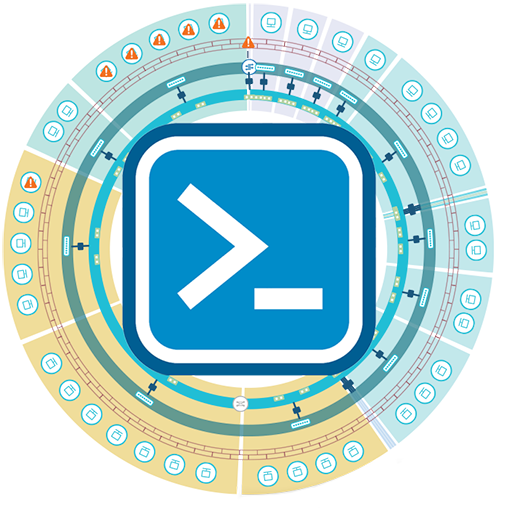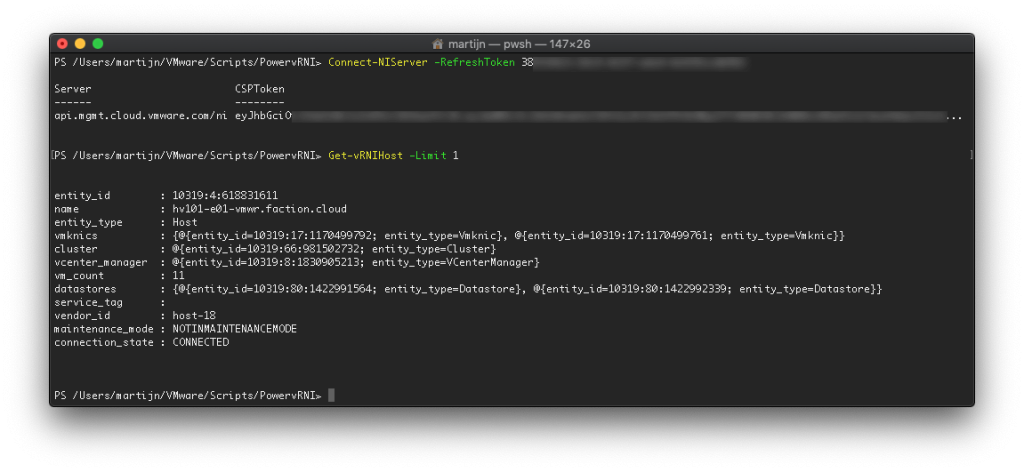Using PowervRNI to connect to Network Insight SaaS
VMware is pretty heavily invested in the cloud. Not only to manage your cloud environments, but also products as Software-as-a-Service offerings, next to the regular on-premises offerings. At the time of this post, there are 19 VMware products that you can purchase via the SaaS model. This is a variation between models like VMware Cloud on AWS where you get an Infrastructure-as-a-Service and Network Insight where you get the product hosted in the cloud.
Network Insight SaaS
So there's a SaaS version of Network Insight. Effectively, this means that the Platform (the user-interface and data repository) is hosted in the cloud and VMware takes care of keeping it available, scalable and the lifecycle management (upgrades). It also saves you from running a pretty heavy VM on-prem as well.
You'll get access to the Network Insight interface via cloud.vmware.com, which is exactly the same product and interface as you would get when you host it yourself. The only difference being the color scheme that matches the rest of the cloud services. This also means you have a Collector VM to collect data from data sources (vCenter, NSX, physical network devices, AWS, etc). You would typically host the Collector VM yourself, as it needs access to your internal infrastructure. But the Collector is the only thing you have to deploy, the rest is taken care of.
One of the cool parts of it being exactly the same product is that the API is also exactly the same. This means that PowervRNI can also be used to talk to the SaaS variant. There's one minor difference, as authentication on the Cloud Services Platform (CSP) is centralized to provide a single-sign-on experience on all services. So no separate authentication, but using tokens which are valid for all services.
Cloud Services Platform API Tokens
Using the CSP API is pretty straightforward: so-called Refresh Tokens can be created via your My Account portal and are valid for 6 months. Whenever you want to use the API of a service, first exchange the Refresh Token for an access token. Then use the access token to access the service you want to talk to (i.e. Network Insight).
To create a Refresh Token, log into https://cloud.vmware.com, go to your console. Then 1) access your menu, 2) go to My Account, 3) Select the API Tokens menu on the My Account page and 4) Select New Token to create a new token.
After creating it, the Refresh Token will appear in a long string format. Copy it and start a PowerShell window with PowervRNI (1.4+) loaded.
Connect-NIServer
Usually, you would use Connect-vRNIServer to connect to an on-prem instance of Network Insight - which hasn't changed. The only difference between using on-prem Network Insight and the SaaS variant is the command to connect to it. If you're connecting to the SaaS variant, use Connect-NIServer -RefreshToken $yourtoken
That's it!
After logging into CSP and getting back the access token, you can use the rest of the PowervRNI commands as you would with on-prem Network Insight.